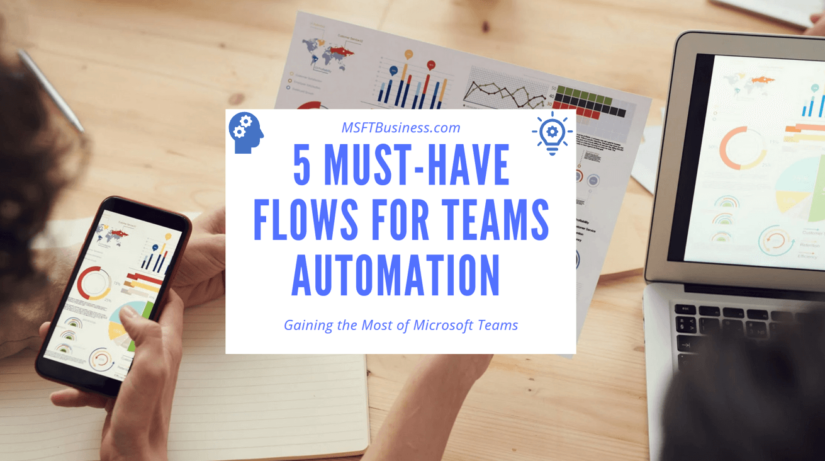Microsoft Flows (included in the Power Automate Suite) allow everyday users to created quick automations that save time, money, and energy. By simply creating these flows,,,,, users can automatically notify key project stakeholders, gain electronic approval for key documents, and centralize program and portfolio communication into one channel for easy team ingestion. Here are my favorite 5 flows that I use on a regular basis to take full advantage of Microsoft’s built-in automation!
1. Form submission notification
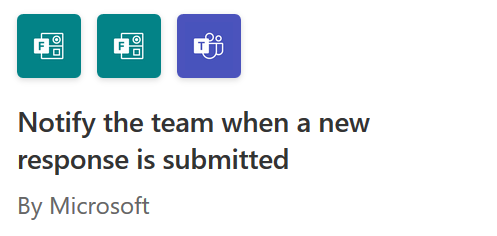
Forms are used in hundreds of ways inside of organizations. But how many times have they been lost or misplaced, even electronically? The form submission flow allows all newly created forms to notify all members of the team. I’ve used this feature dozens of times to help my team better understand new work and differing requests that come from our customer.
2. Start document approval for new documents via Teams
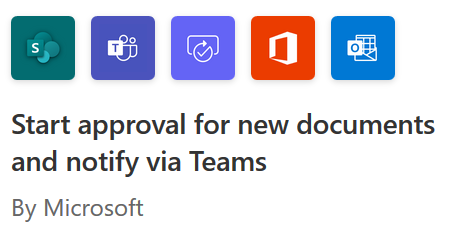
Have you ever been working with your team on a last-minute proposal? How about in awards document or a key project deliverable that needs to pass through multiple gates before approval? This flow allows team members to submit new versions of documents and notify all members of a team when the documents need to be approved. Why is this important? Documents can often hang in approval for days, weeks or months without the appropriate person even knowing they’re there. This notification system is super helpful for Agile-like independent teams and tightly controlled documents that need to be approved.
3. Notify via Teams of a New Email
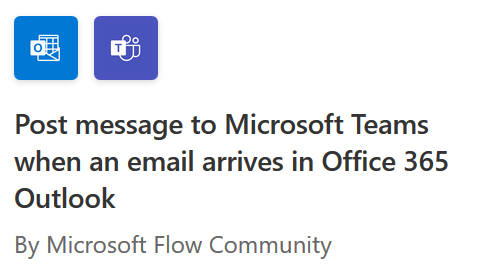
If there’s one thing that all Teams have in common, it’s that they all work differently. Some teams need time to focus on other collaborative efforts and not baby-sit dozens (sometimes hundreds?) of email boxes. For this type of team, I recommend the Team’s outlook notifier flow. This flow allows your team to focus on collaboration and not be sidetracked by the multi-tasking needed to check other outlook mailboxes. Simply setup the flow, and all new messages to your selected email boxes will be posted inside of a Microsoft team. “It’s the ultimate set it and forget it.”
4. Notify Via Email of a Teams Message
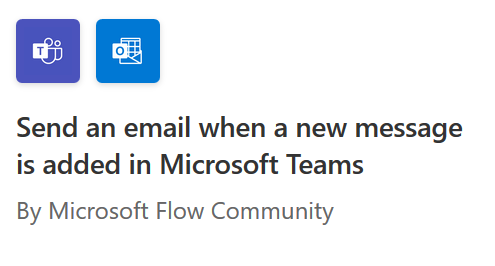
Maybe you’ve already set up a notification from Outlook to Teams, but what about the other way around? Organizations new to teams sometimes struggle to understand when they are being notified or contacted through teams. To help smooth out the transition, I use a Microsoft flow to notify key members of a team when a new message is added to their specific Microsoft team. This notification allows members who are new to Teams to get into the habit of checking their Teams channels on a regular basis.
5. Notify the Team when a New Planner Task is Created.
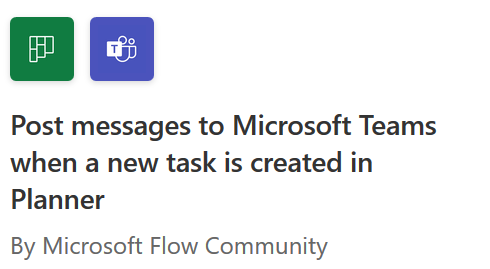
Microsoft Planner (now called “Tasks”) is Microsoft’s answer to solutions like Trello or Asana. Planner allows you to create tasks that can be organized in a Kanban-like style or by color or even by person assigned. This quick and Agile-based tool is perfect for increasing collaborations on small work groups. However, like many tools, it’s easy to forget that it’s even there so I use this notification to remind the rest of the team to check on their tasks from time to time.